
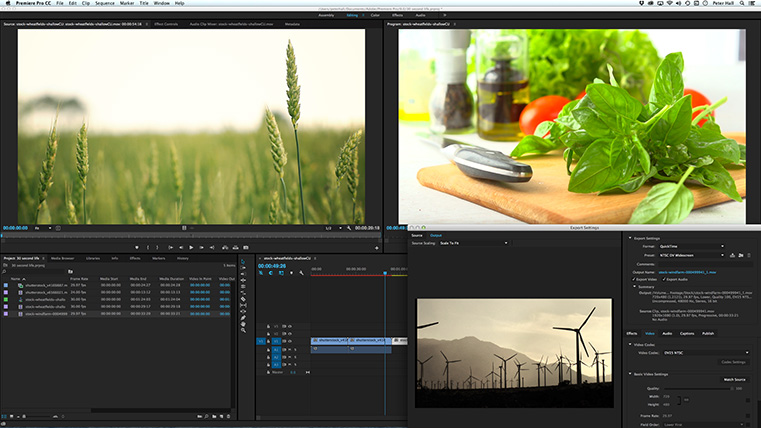
Premiere Pro is Adobe’s professional video editing software for filmmakers, tv broadcasters, journalists, and videographers. The interface is simply extraordinary; it makes the telling of compelling stories much easier. This course is taught by industry professionals who pass along real-world workflow tips. It includes lots of practice so you’ll be completely comfortable using Premiere when you return to your office or studio.

Prerequisite: Basic computer skills.
Creating short videos is becoming an indispensable skill. In this one-day workshop, you will learn the the quickest and best methods to get going with Adobe Premiere Pro. You will practice editing footage. You will add sound and graphics. This is just the basics - nothing too complicated - and it might be exactly what you need.
After this one-day course, you will be able to
» start and finish an entire video project
» import video, photos, and graphics
» perform basic editing
» work with music and audio tracks
» create your own titles
» export your finished video
Introduction
» Round Table (tell us about you)
» Touring the interface and workspaces
Setting Up
» Importing media
» Viewing and organizing assets
» Moving, copying, and deleting assets
» Creating sequences
» Your plans and strategy
Basic Editing
» Marking and sub-clipping videos
» Playback controls and keyboard shortcuts
» Ripple, roll, razor, and slip edits
» Moving clips and swapping shots
» Video and audio transitions
Audio
» Setting audio volume
» Keyframing audio volume
Stills, Titles, and Graphics
» Adding and adjusting stills
» Making adjustments
Exporting
» Quick export
» Common export settings
» Using the Adobe Media Encoder
Practice
» Exercises to practice your new skills
Prerequisite: Basic computer skills.
In this workshop, you will learn everything you need to know about cutting with Premiere Pro, interacting dynamically with other Adobe applications, and outputting to multiple formats. We’ll practice core editing skills, workflows, and technologies professional editors use every day to produce media for broadcast television, DVD, and the web.
DAY ONE
DAY TWO
DAY THREE

» Cancellations made more than 5 days before a course date qualify for a full refund minus a $35 administration fee per student.
» Cancellations made less than 5 days before a course do not qualify for a refund but the class may be rescheduled.
» Cancellations made within 48 hours of the start time are not eligible for a refund and may not be rescheduled.
» We are not able to offer refunds or rescheduling for no-shows or uncompleted courses.
» There is no charge for rescheduling when you inform us at least 3 days before the course.
» An administration fee of $35 per person is charged when rescheduling less than 3 days before a course.
» Student substitutions are free. If you cannot take a course maybe your colleague can. Just let us know.
» It is rare that classes do not run as scheduled but we do reserve the right to reschedule previously confirmed classes.